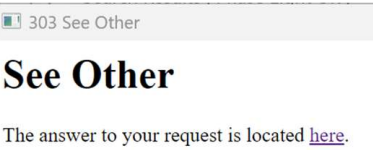On this page
- Important note
- Accessing the MSE Shared Care Record from the Acute Care Portal (ACP)
- Accessing the MSE Shared Care Record from SystmOne
- Accessing the MSE Shared Care Record from Mosaic
- Accessing the Shared Care Record via LiquidLogic
- Accessing the Shared Care Record via Cleo Core System
- Accessing the Shared Care Record via Mobius Single Sign On
Important note
The records shown in the below illustrations are for a test patient and does not contain any personally identifiable information.
Access to the Shared Care Record is granted via single sign-on when you are signed into your own patient record system. This means that you do not need any additional login details and will only be able to view the Shared Care Record for the person whose record you are currently viewing.
If you encounter any issues accessing the Shared Care Record, please contact your IT service desk in the usual way.
Accessing the MSE Shared Care Record from the Acute Care Portal (ACP)
This would be for users at Mid and South Essex NHS Foundation Trust
Step 0: Launch ACP
Step 1: Search for patient
Step 2: Select patient from relevant site
Step 3: Click on Shared Care Record (SSO)
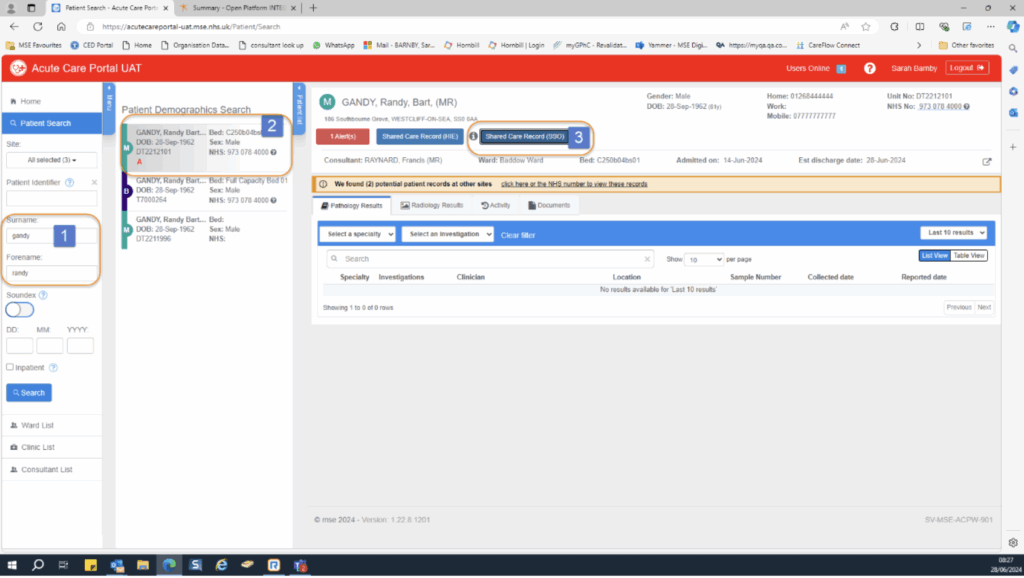
Accessing the MSE Shared Care Record from SystmOne
This would be for user at GP surgeries, IC24, NELFT, EPUT and Provide Community.
Step 0: Log into SystemOne in your way using an NHS Smart Card
Step 1: Search for the patient in SystmOne
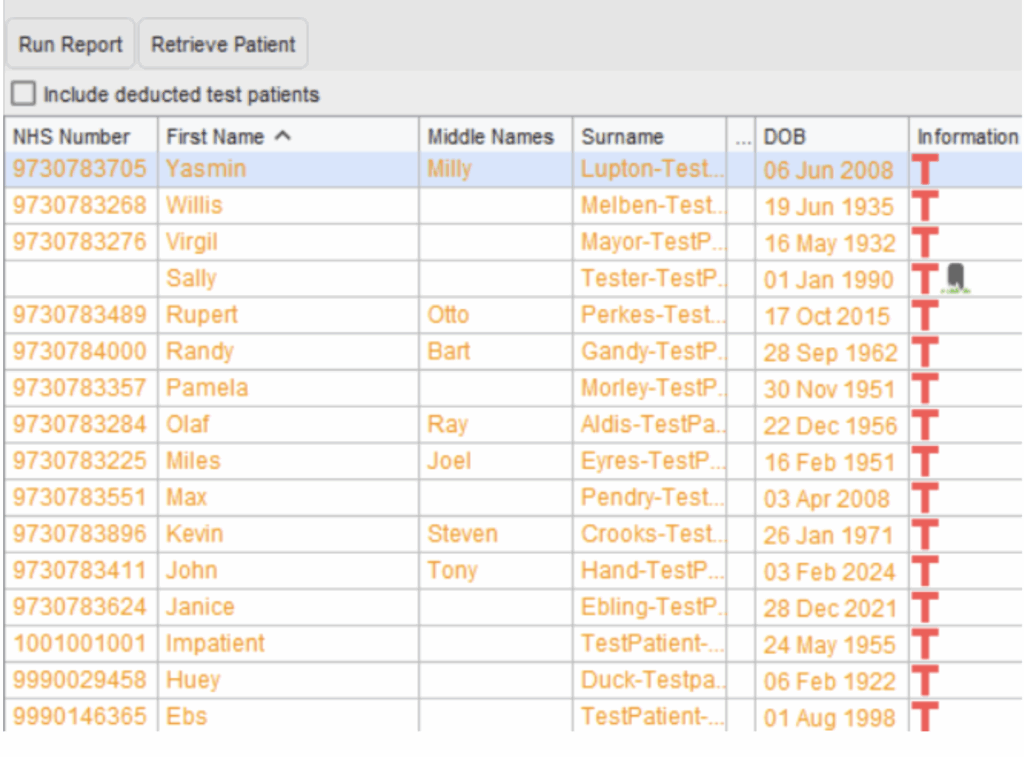
Step 2: Open the patient’s record in SystmOne

Step 3: Click on the Orion button on the toolbar
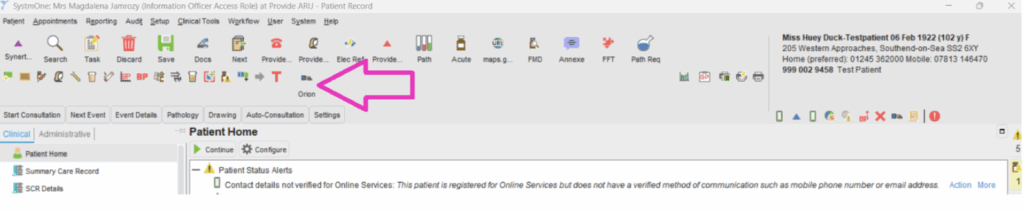
Step 4: The patient’s Shared Care Record will open in a new window
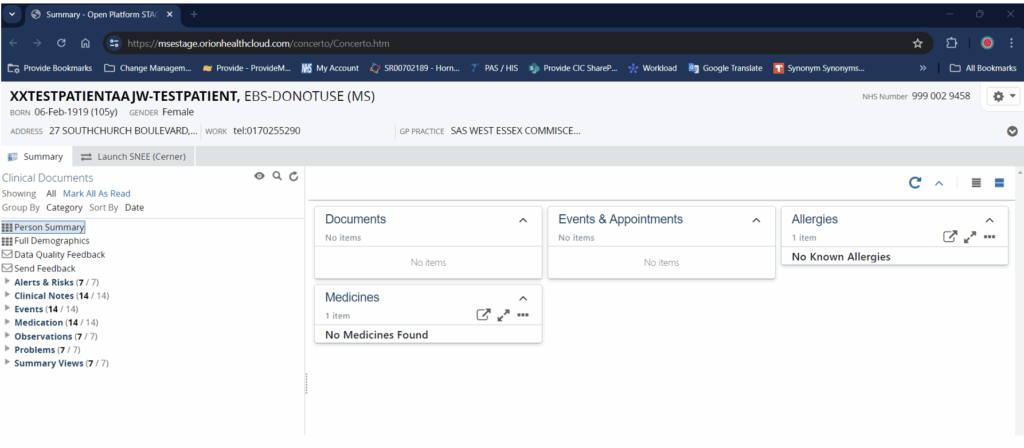
Accessing the MSE Shared Care Record from Mosaic
This would be for users at Essex County Council
Step 1: Search for the person’s record in Mosaic
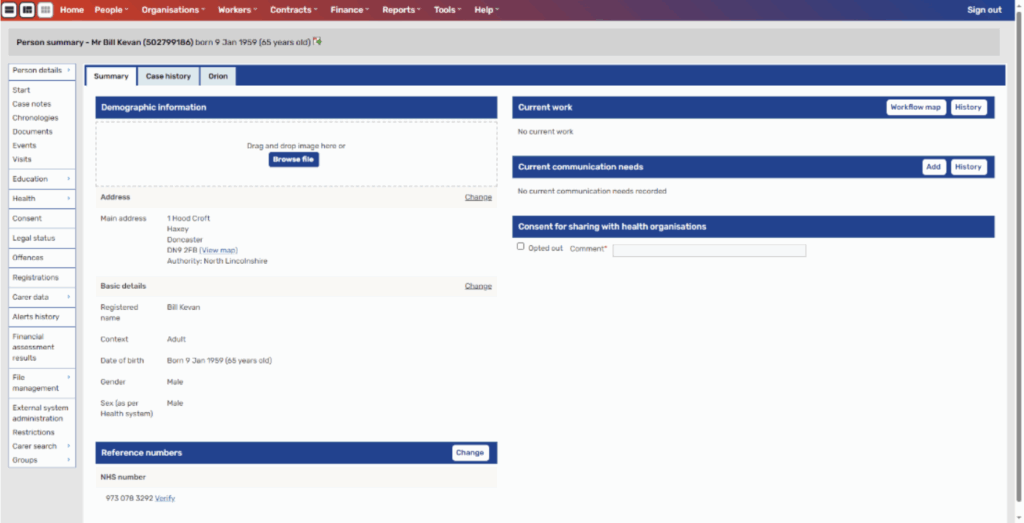
Step 2: Click on the Orion tab
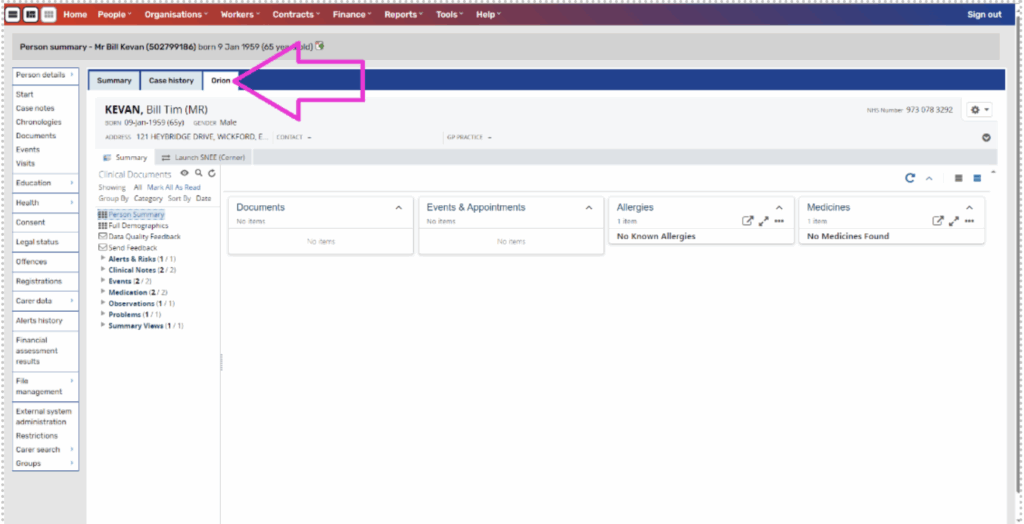
Accessing the Shared Care Record via LiquidLogic
This would be for users at Southend City and Thurrock councils
Step 1: Search for the person’s record in LiquidLogic (type in their local identifier)
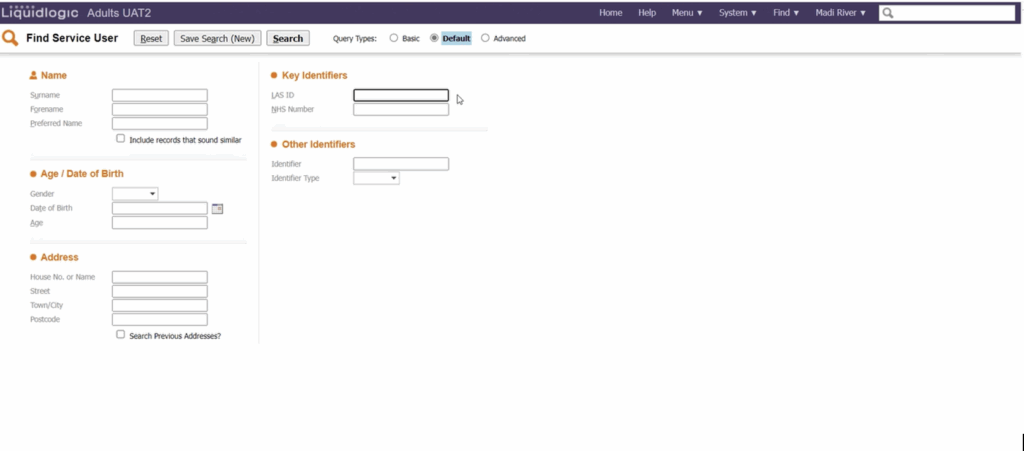
Step 2: Open the person’s record:
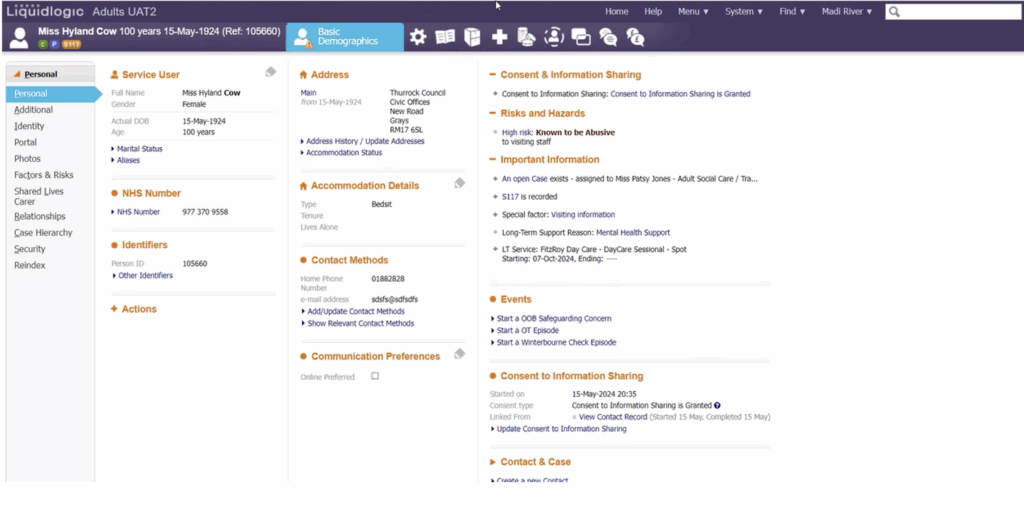
Step 3: Click on the cross icon representing health record (highlighted in circle):
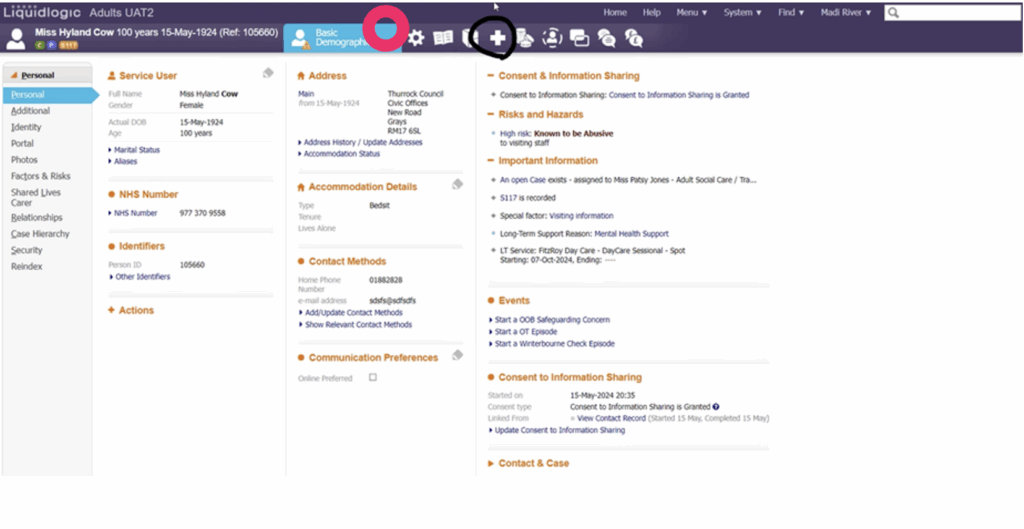
Step 4: With health record displayed, click on Shared Care Record:
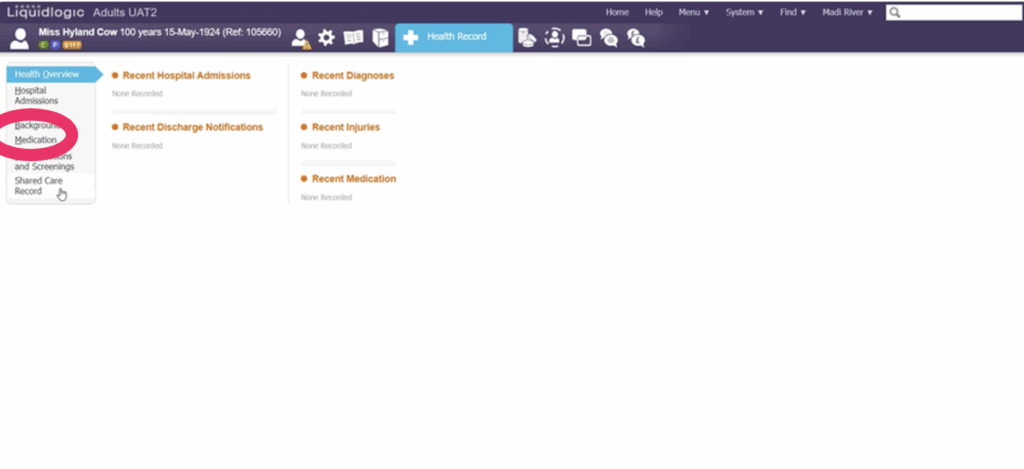
Step 5: The Shared Care Record is now launched:
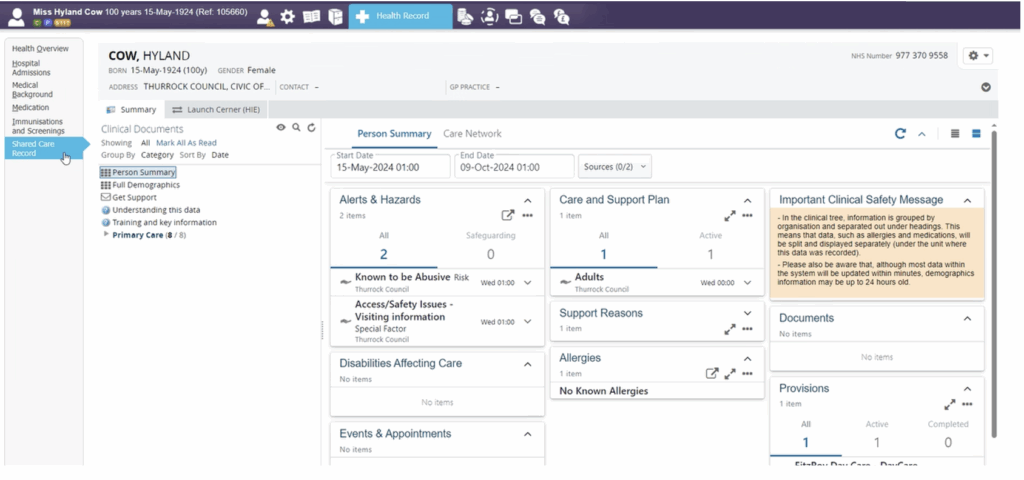
Accessing the Shared Care Record via Cleo Core System
This would be for users at IC24
Step1: Launch the Cleo Core application and log in
Step2: The default view upon logging in is a list of all the cases on the CLEO dashboard
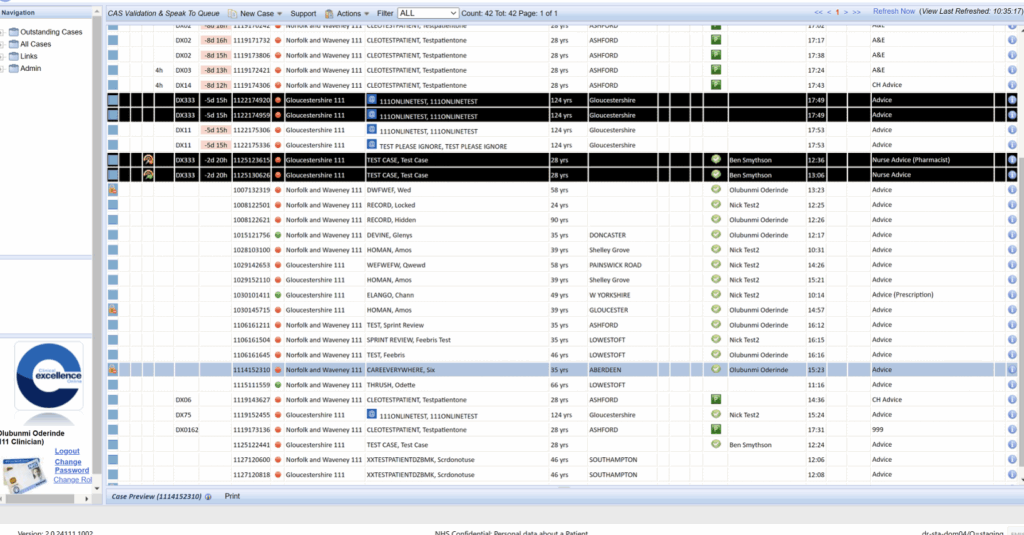
Step 3: Select the patient from the list that you wish to view
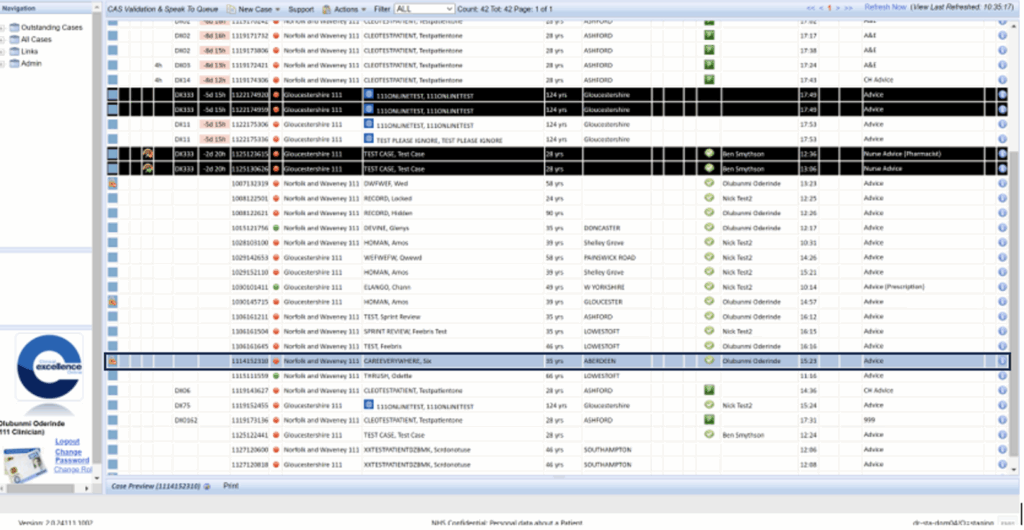
Step 4: Click on the Mid and South Essex Shared Care Record label in the patient’s case
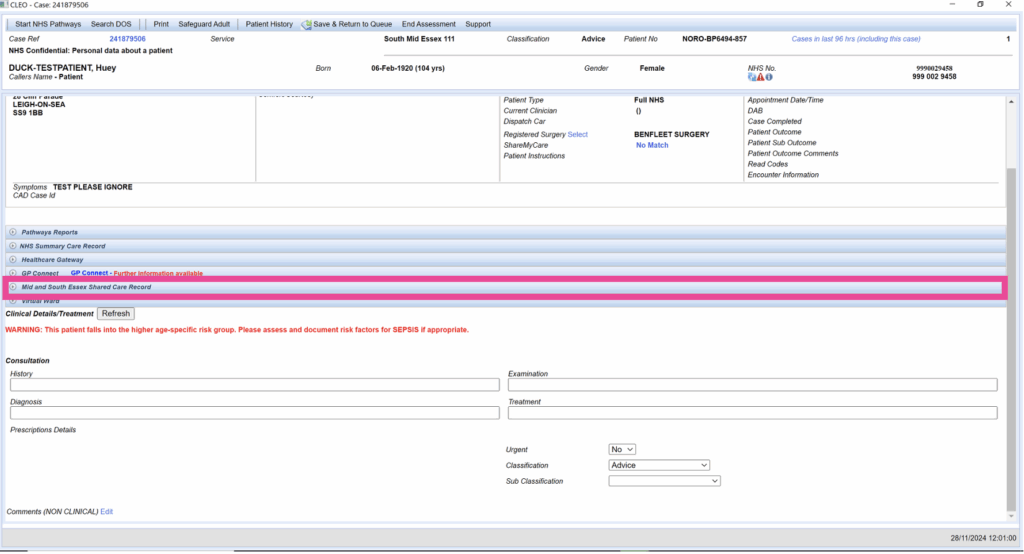
Step 5: The person’s shared care record will be displayed
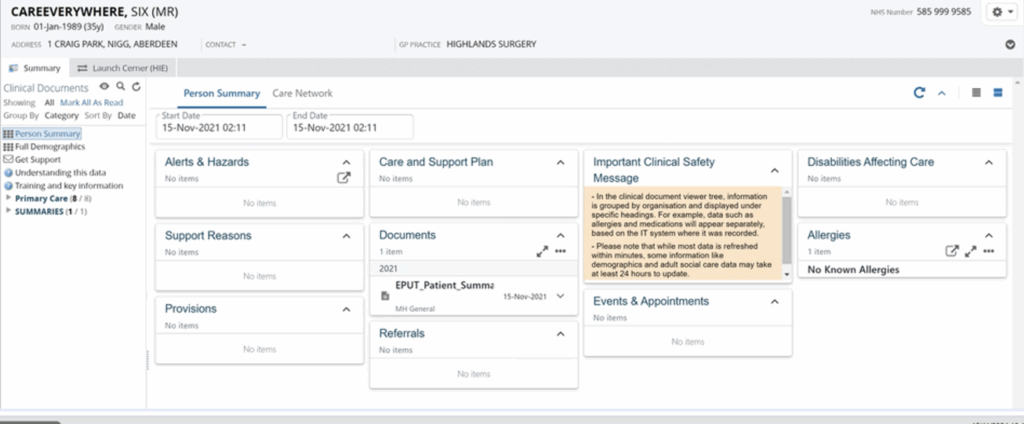
Accessing the Shared Care Record via Mobius Single Sign On
Step 1: Launch Mobius by clicking on the Mobius desktop icon.
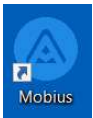
Step 2: Log into Mobius.
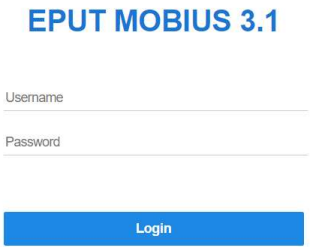
Step 3: Search for a patient and double-click to open the patient record.
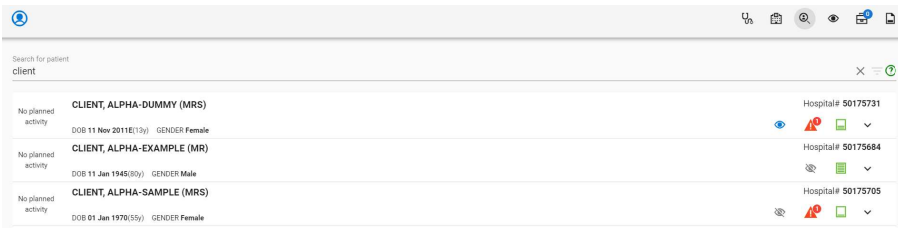
Step 4: The patient record is displayed.
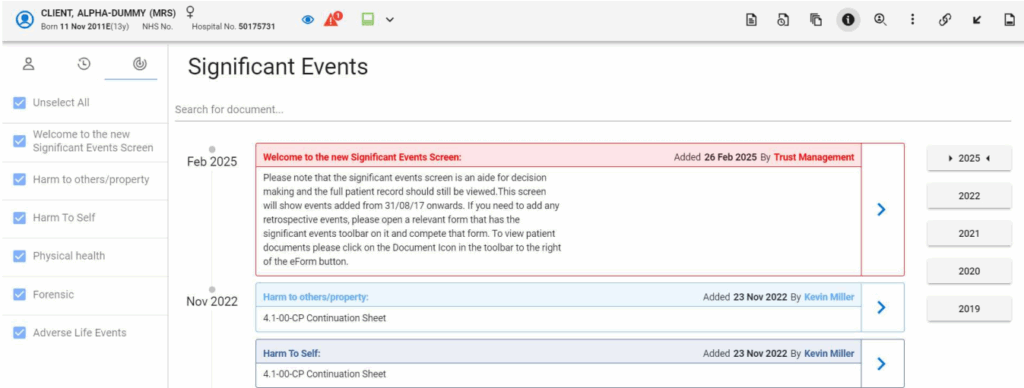
Step 5: Click on the Patient Information Module (PIM) view icon, then click the Patient View.

From the list presented to you in the Patient View, open the shared care record by selecting the ‘Shared Care Records’ option.
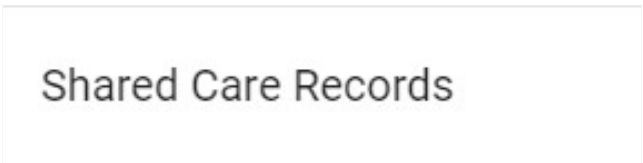
Note: When clicking on ShCR on the left menu from Mobius is you see 403 Access
Denied, Close this window and re-try opening the ShCR portal.
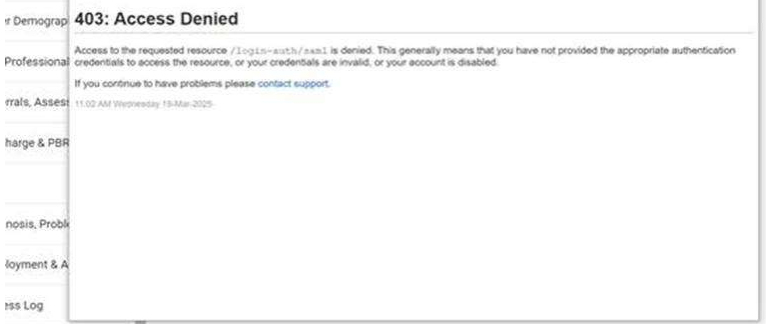
ALERT! Additional windows will now open when launching the Shared Records portals. Please close any existing Shared Care Records windows including Cerner HIE portal, before searching for a new patient within Mobius. This is to ensure you are reviewing the correct patient data. For any additional information required to support your clinical decision, please contact the practitioner.

Step 6: The person’s shared care record will be displayed.
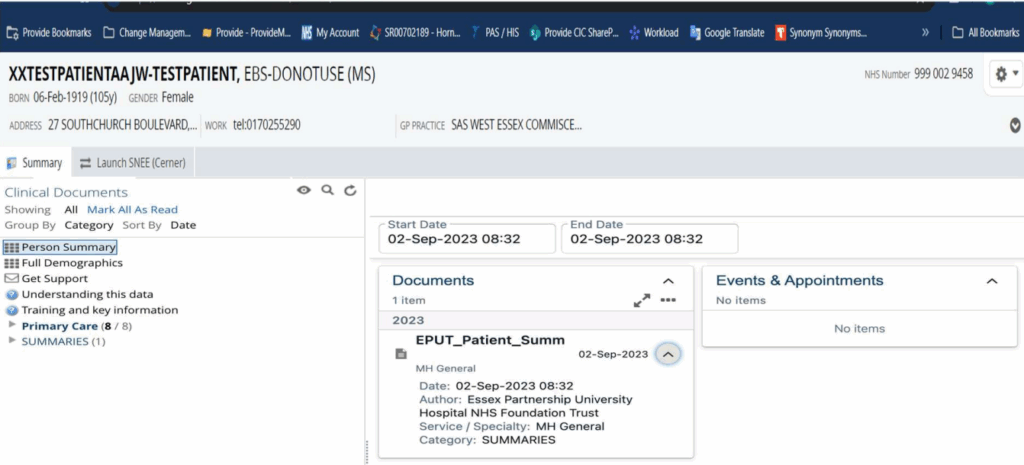
Note: When ShCR has loaded if you see Module loader failed to load Close the window and re-try. If this does not work, try moving between partner information in the ShCR portal and come back to Person Summary.
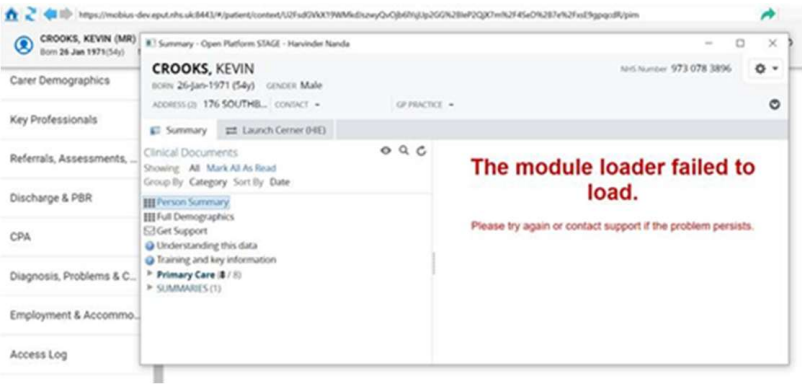
The Orion portal has a 5-minute time-out process. If MSE Shared Care remains idle for 5 minutes, a 15-second timeout window will appear, even if you are in the Cerner HIE (SNEE) portal. Click on ‘Stay logged in’ for both windows to remain open.
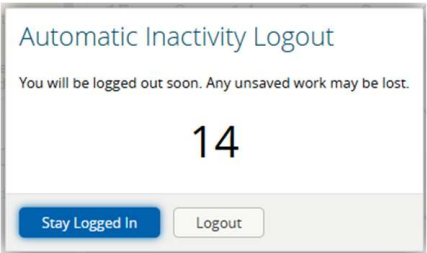
If you miss it, both Windows will close and Cerner will have the following message in
the Window: